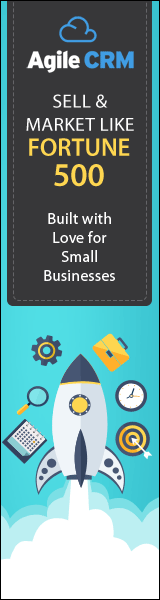#WordPressManagement #AutomatedUpdates #WordPress
There are so many WordPress websites out there that can benefit from automatic theme and plugin updates. The problem is that themes and plugins sit for years without ever being updated. Perhaps the lack of updates is why WordPress has such a bad reputation for being hacked then cleaned.
Whether you are a web designer who manages multiple websites or a business owner who is managing just one website, automating your updates is a viable option.
WordPress Management and Maintenance
There are several options to maintain your WordPress website: do it yourself, hire a web designer by the hour, or purchase a management plan.
For web designers and business owners, we recommend a management company, like ourselves, that have all the tools and processes in place.
Shepherds Loft, maintenance free WordPress, updates everything for you: PHP, Core, themes and plugins. As mentioned your alternative, is to hire someone to do your WordPress maintenance on an hourly basis. Many web designers and maintenance companies use an hourly business model.
There are some maintenance companies, like ourselves, who have management plans. If you have a tight budget, or if you are a web designer trying to grow your recurring revenue then you can do it yourself. If you have the time and patience then you will enjoy what I have to share.
We are going to walk you through the in’s and out’s of automatic updates.
Automatic WordPress Management
Ok, so what is automatic WordPress theme and plugin updates? If you’re still wondering automating your WordPress updates is when your theme and plugins are updated to the latest available version. Wow! That sounds terrifying when you say it!
It’s not really that scary. Yes, WordPress has had a pretty bad reputation of plugin conflicts causing the white screen of death. But there is no need to be afraid of automated WordPress updates if you have done your homework. I feel like we are getting off-topic here but stay with me.
WordPress Plugin Selection
If you take a few careful steps in the selection of your WordPress theme and plugins you won’t have to worry. Be careful of “Free” plugins. However, free plugins with “Pro” upgrades typically are updated pretty often. That is what you want, plugins that are updated often because the code is closer to the latest standard thus a less chance of conflicting with another plugin and causing the white screen of disappointment.
Premium/paid plugins will give you that extra assurance that the theme or plugin has been updated recently and someone to go to for support when your WordPress website isn’t working.
Now, that we have overcome the fear of WordPress theme and plugin conflicts we feel pretty comfortable about having our WordPress theme and plugins being updated automatically.
WordPress Themes and plugin licenses
The only draw back for automatic theme and plugin updates is when your website’s licensed theme or plugins expire. You should definitely work with your web designer at least once a year to renew license(s) with support for your WordPress themes and plugins.
Please, make sure you have an individual license for each of your website(s). Licenses are not so expensive for the value you receive, every website should be licensed and supported.
If you are responsible for WordPress theme and plugins’ licenses then make sure your credit card is up to date and you are good to go.
Preparation: Before you begin
1) First step is always Backup
I feel compelled to add the following disclaimer. Everyone should know by now… safety first. I also feel like I need a disclaimer. Shepherds Loft is not responsible for recovering your website if you automatically run updates. Don’t be afraid of the process, but make sure you follow all the recommendations not just the ones you want to.
2) Add website monitoring
So, one other precaution you can take is to have a monitor on your website. I feel like this rabbit trail could go pretty far, so I will just say, add monitoring to your website from somewhere. Monitoring is not expensive and could really save you tons of money if you have an e-commerce website. If your website is down or not functioning and you are not aware then that is awful.
Great! Now that we are comfortable with the idea of automatically updating our WordPress theme and plugins and monitoring is set up, we are ready.
NOTE: This is another disclaimer for my friends that love to do custom development and live in corporate land. Automatically running updates is not for you. If you have a high demand, corporate website then you have procedures to follow. However, you could possibly use automated WordPress updates process on your test/dev website before deploying to the live website.
How to Automate Theme and Plugin Updates
There are many options for automating your WordPress updates, so let’s take a look a some. Hopefully, you have heard of or are already using one of these plugins. Again, the purpose of this article is to help you overcome the fear of automatically updating your themes and plugins. You should know what is available and how to use a plugin you possibly already have.
Jetpack
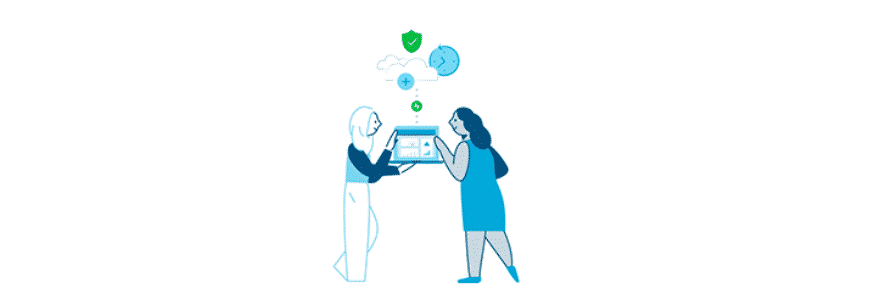
The first option is Jetpack. In Jetpack, in the plugin management section, you can click on “Manage Plugins”, “Edit all”, then “Auto update”.

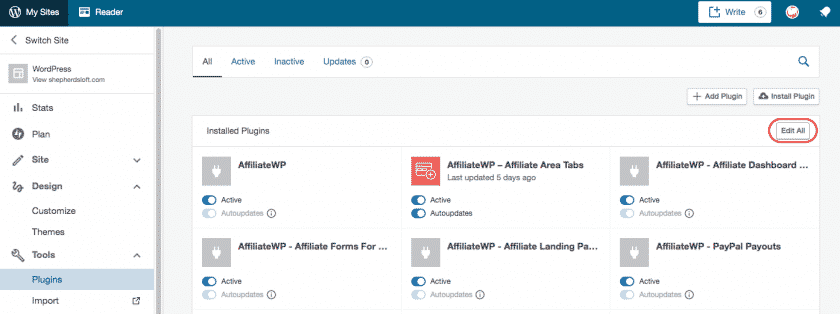
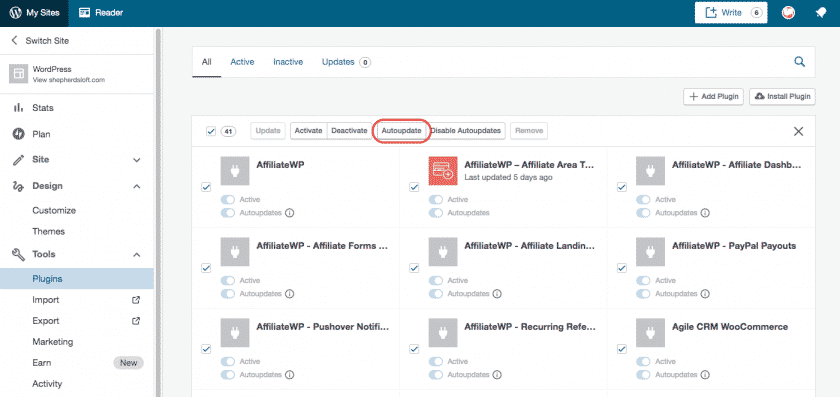
WordPress plugin updates occur daily. Jetpack runs periodically. So, you may see updates available when you log in. This doesn’t mean that Jetpack isn’t running updates.
You just saved hours of maintenance or money and possibly prevented your website from being hacked. Now if you have old plugins that you don’t use or have not had new versions released in a long time, get rid of them.
Jetpack does not however allow you to treat your themes the same way. I must say, I was a little disappointed here. So, Jetpack friends, if you read this, please add theme detection and management options just like you have for plugins.
iThemes Security Pro
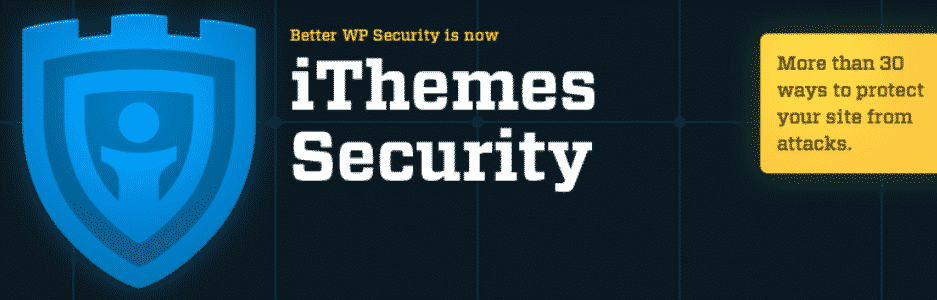
Version Management is a new addition to iThemes, and one that I found very helpful. In iThemes go to your dashboard, under Version Management click “configure settings”, then check or select from the dropdown menus for Core, Theme, and/or plugins automated version updates. I use automated updates for the themes because it was not available in Jetpack.

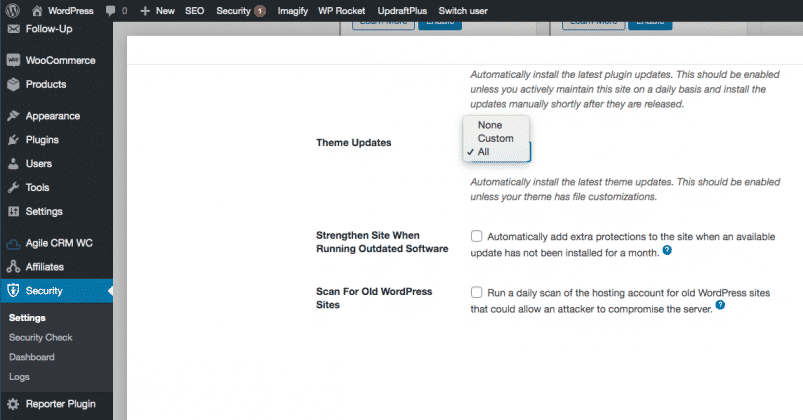
Now your theme can be automatically updated to the latest version every time there is a new one available.
Being on the latest version, I had to deal with a conflict between Divi 4.0 and Toolset. Version 4 of the Divi theme and Toolset are my preferred tools to work with. Thankfully, only a few websites had these issues.
Somehow, I think Gutenberg has driven much of the changes in the last year, so the true culprit that caused the conflict remains a mystery but it’s not necessary to discover since the issue is resolved.
Between the backups, monitors, paid support, suggestions from friend and some real poking around, the websites are running the latest versions. YES! The real success here is that the websites are past the barrier of not running on the latest versions. Attacking the issue and determination puts us way ahead of anyone else that is still procrastinating about dealing with these issues. You don’t want to be stuck instead moving forward 🙂
BlogVault
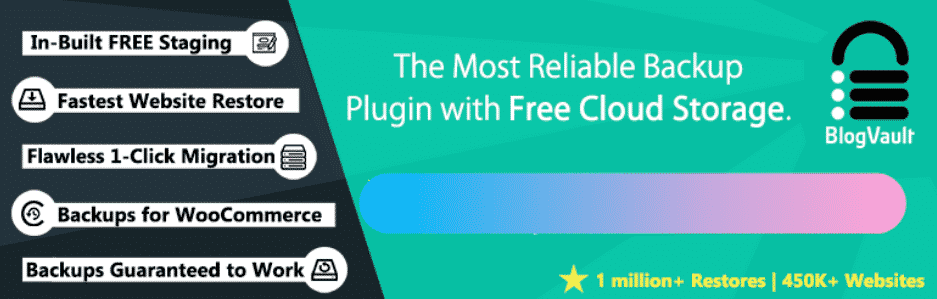
BlogVault is one of the most reliable backup plugins in the market with a 100% recovery rate.
One of its cool features is “Bulk-update” where you can automatically update all your plugins and themes across multiple sites – in one go! Alternatively, you can also easily choose multiple specific plugins and themes that you want to update.
Here’s how to do so:
First, you need to install the BlogVault Plugin and add all your sites to its central dashboard. After taking an initial backup, the plugin will automatically detect and identify available updates for all the plugins and themes across your sites. (See Image Below)
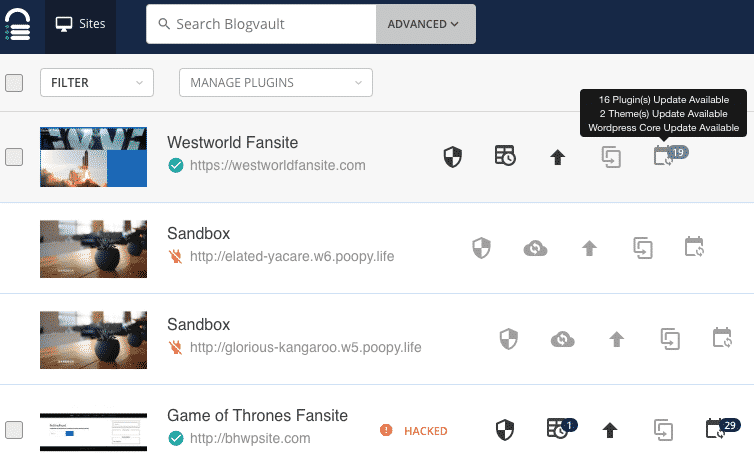
Select all sites or the ones you want to update. Next, from the drop down box next to “Filter”, click on “Manage Plugins”.
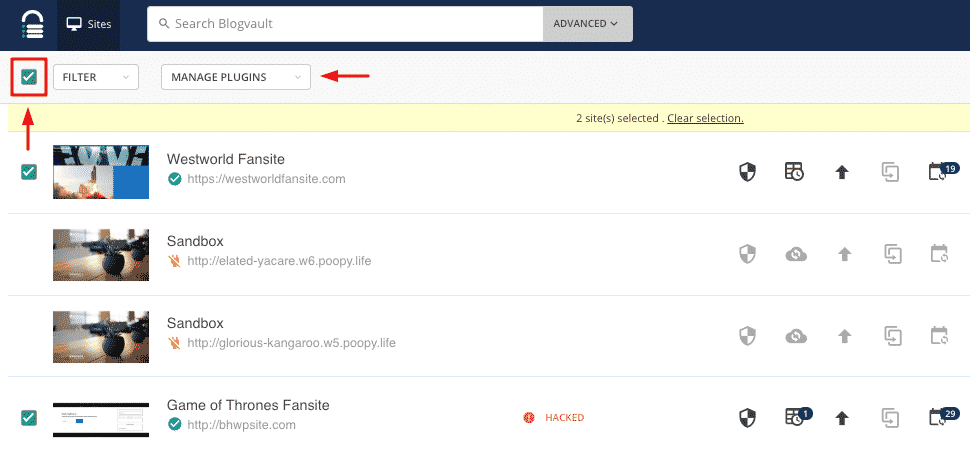
This would lead you to a list of all plugins used across all your sites. From the “Filter” dropdown box, choose “Updates”. This will display only those plugins that have available updates.
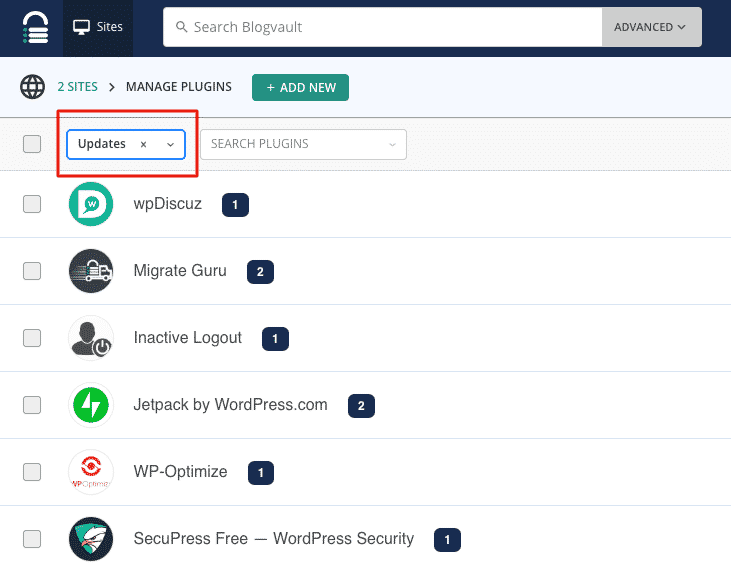
You can now select all plugins or choose the ones you want to update. The number next to each plugin indicates how many sites it has been installed on. You can click on the plugin to see which sites it is installed on, whether it is active or not and which version you are updating to.
For example, in the image below, we can see that the “Migrate Guru” plugin has been installed on 2 websites, is inactive on both and can be updated to the latest version 3.4.
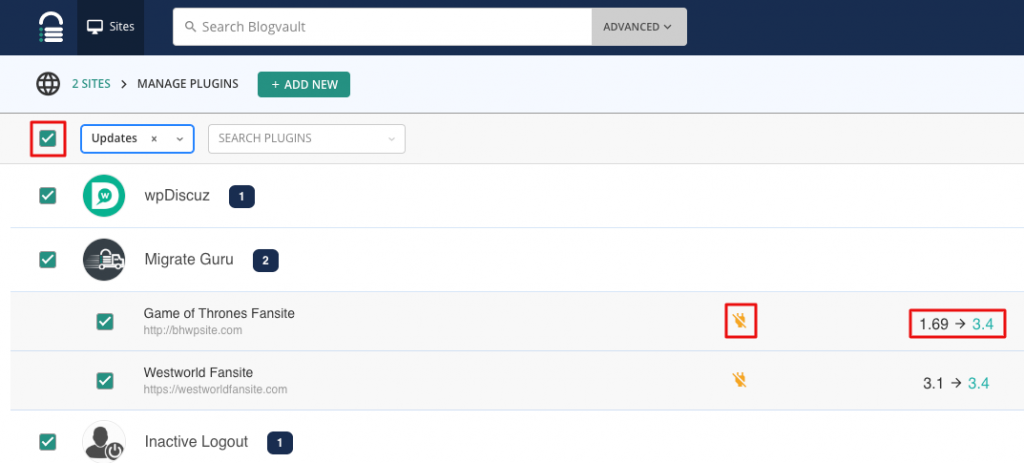
Alternatively, you can choose to update only your active plugins. For this, after filtering only those with updates in Step 2, select all plugins and then choose “Active” from the “Filter” drop-down box. This would automatically show all active plugins with only the ones with available updates selected.
Now all you have to do is click on “Update”. Depending on the version you are updating from and the number of updates, it could take a few seconds to a few minutes to update all your plugins.
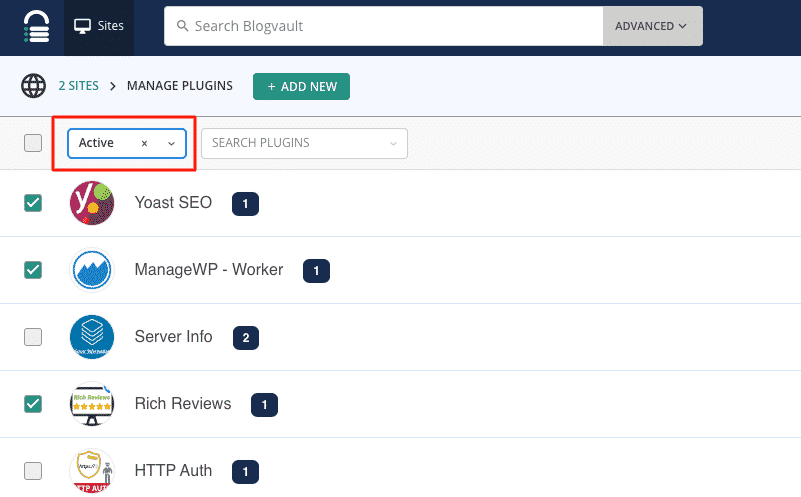
And voilà! All your active plugins across all your sites have been updated – all from one place!
You can follow the same process to Update your Themes by selecting “Manage Themes” in Step 2.
Companion Auto Update
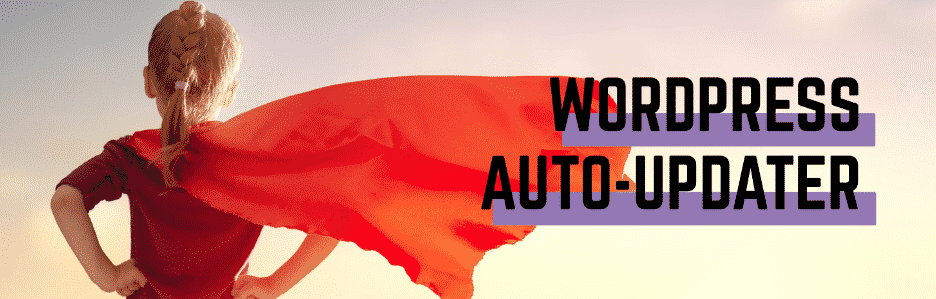
Not having tried the WordPress Auto-updater plugin, I can see that WordPress Auto-Updater has been updated recently and looks pretty simple to use. Any WordPress owner could install and use the WordPress auto-updater plugin. The email features look very nice as well, keeping you informed of what is happening with your website.
Easy Update Manager
Easy Update Manager is a very comprehensive plugin, not just for back-ups anymore.
As instructed in the video. You can automate plugin and theme updates. You have the option of applying bulk settings or selecting individual themes that you want to automatically updated.
There is an option to turn on logs and the ability to customize your email notifications.
Upgrading WordPress Core
We recommend in most all cases to automatically run WordPress Core updates. One of the primary reasons to always run your WordPress core update is because sometimes there are security patches which should be applied immediately, you may not be sitting at your computer the exact moment the patch is released.
Regarding the order of updates, many plugins and themes are aware of the upcoming Core updates. So, most themes or plugins will release an update before the Core update is available. When the Core is updated before the plugin or theme is updated you may encounter a WordPress error by receiving a white screen.
Because you have already committed to running WordPress Core updates there is an urgency to run your plugin and theme updates, thus automation. Automatically updating the themes and plugin updates means our WordPress website is ready for WordPress Core updates.
Upgrading WordPress PHP
Lastly, some WordPress hosting companies now take care of PHP updates for you.
So, you can check with your hosting company to find out about PHP updates. Our hosting company, Pressable does PHP updates for us upon request. They have also added the ability for us to change the PHP version ourselves with a simple drop down menu selection. Many other hosting companies will do PHP updates upon request too.
But I feel your pain, how do you know when you should update your PHP to what version? There isn’t a real easy answer here. Maybe stay one version back, giving your theme and plugin creators a chance to test the new version. Perhaps, when a new version is available update to the one below it.
Admittedly, I don’t keep track of PHP updates that closely. However, PHP updates don’t happen very often, maybe check once or twice a year.
Automate your WordPress Management for Success
I know there are other plugins with automation options. What process works for you? What problems or fears are you facing with WordPress Management?
If you are a WordPress web designer, how much time could you save, if you learned how to automate the updates? And, should you, do it? I would love to have a conversion. Please leave your comments below.